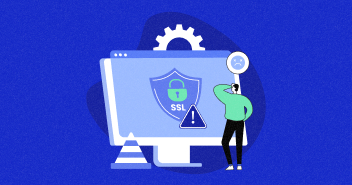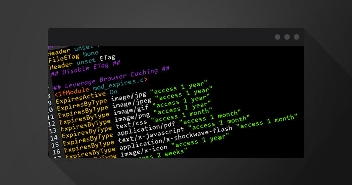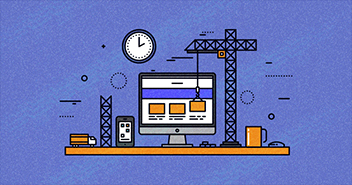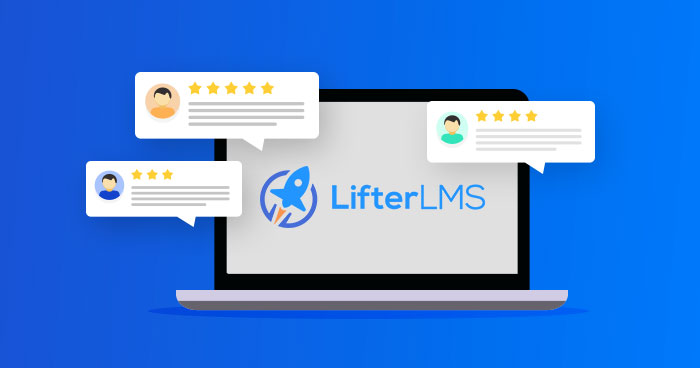
Sharing knowledge and educating the audience has become a lot easier in this digital era. Using learning platforms, anyone can create efficient courses, provide videos, course certificates, quizzes, and other course material in multiple formats.
Building an eLearning platform sounds like a techy struggle. However, WordPress simplifies the job by offering trailblazing LMS plugins.
- What Is LifterLMS?
- Why Choose LifterLMS Plugin?
- Features of LifterLMS Plugin
- How to Install and Configure LifterLMS Plugin
- How to Install the LifterLMS Theme – LaunchPad
- How to Set up Courses with LifterLMS
- How to Add Lessons to Courses
- Manage Memberships via LifterLMS
- How to Create Certificates with LifterLMS
- LifterLMS Pros and Cons
- LifterLMS Pricing & Plans
- FAQs
LMS plugins make the process of building eLearning platforms a breeze due to their easy-to-use interface and a wealth of features. LifterLMS is one name that regularly comes up in discussions about the best WordPress LMS plugins.
Is this plugin worth all the praises? We’ll find out in this in-depth LifterLMS review, which will guide you through the steps to build your online course website.
What Is LifterLMS?
LifterLMS is a powerful WordPress LMS plugin built to create online courses and eLearning websites. It has various robust features which allow you to deliver online courses and training programs efficiently.
While free versions work as a demo to the actual service with most plugins, LifterLMS breaks this notion and is free to use. The LifterLMS free version provides enough features for a newbie to work with and serves as a flexible solution for building free online learning platforms on WordPress.
That said, if you want to take things up a notch, you can get different premium add-ons to extend the core functionalities of the plugin.
Why Choose LifterLMS Plugin?
LifterLMS is a popular LMS solution used to create, manage, and sell online courses. What differentiates it from the other LMS plugins?
Some time ago, I asked the same question on different Facebook groups and received a variety of feedback from the users, as shown in the screenshots below:

Source: Online Course Creators, Membership Sites, WordPress Pros & LifterLMS VIPs

Source: WordPress For Non-Techies by WPCrafter
Summarizing the comments, each user had a different experience; while some found it an all-in-one solution, others were seen praising its intuitiveness. Also, some thought that eventually, it would get somewhat expensive.
Features of LifterLMS Plugin
An LMS plugin without exciting features can not entice new users. LifterLMS is packed with numerous features essential for any LMS plugin to help the users build courses and create eLearning platforms without any hassles.
This section covers some salient features that separate LifterLMS from its competitors.
Performance
Performance is the primary factor for any website, as low-performance pages can lose traffic, engagement, and conversions. An eLearning platform cannot sustain without stable performance.
LifterLMS offers impressive performance metrics, and to test its claim, I tried my eLearning website on a managed DigitalOcean cloud server (which costs around $10). The test website had three courses with multiple sections and lessons, a few lines of text, some images, a LaunchPad theme, etc.

As the results show, LifterLMS gives good performance on cloud servers.
Compatibility
LifterLMS is compatible with all popular page builders, including Gutenberg, Beaver Builder, and Elementor.
Moreover, LifterLMS supports all well-coded WordPress themes, including famous names like Astra, OceanWP, and ConsultPress, and works best with the LaunchPad theme.
Easy to Use
Users prioritize intuitiveness over all other factors; nobody wants to deal with a complicated interface.
LifterLMS is convenient and offers compelling features to add courses, certificates, and memberships. Once you have installed the plugin, you can easily integrate different add-ons with a single click.
Reliability
LifterLMS’s reliability is backed by its revolutionary features, quick support, and high performance. In my experience with LifterLMS, I did not encounter any significant pitfalls and had a positive install course guide experience overall.
Support
LifterLMS has a dedicated help & support page, where users can find solutions to the problems they encounter. It has a broad knowledge base that tackles all the recurring issues.
Other than that, they offer a ticketing system for technical support, and for sales-related queries, they connect you directly with their salesperson. With all three parts combined, their support is quite sufficient.

Integrations
LifterLMS integrates with most applications that make reasonably your eLearning platform more convenient. It provides easy integrations with the following form tools:
LifterLMS has integrations available with the following form tools:
- Formidable Forms
- Gravity Forms
- Ninja Forms
- WPForms
LifterLMS Premium Add-ons
LifterLMS Premium add-ons provide additional features to LifterLMS and let you integrate other tools you may need or are already using:
Advanced Feature Add-ons
LifterLMS Advanced Quizzes – Reinforce learning, test comprehension, and create graded exams with manually graded question types, essays, short answers, and much, much more.
LifterLMS Assignments – Get your learners taking action with tasks to be completed, uploads to submit, and long answer essays.
LifterLMS Private Areas – Private Areas for students, are perfect for professional coaches, academics, institutions, and businesses looking to deliver personalized content and communicate directly with their learners.
LifterLMS Social Learning – Allow your students to learn together, have social media-style conversations, and end the isolation “ghost town” student experience common in many online courses.
LifterLMS Advanced Videos – Create professional video experiences in your courses with a sophisticated suite of video enhancements to help your learners stay engaged and get the most out of the video.
LifterLMS Custom Fields – Customize Your WordPress LMS with powerful, professional, and intuitive fields to collect and display any learner information on your website.
LifterLMS Groups – Offer your courses and memberships to groups with additional group management features and a new group leader role.
LifterLMS PDFs – Make essential course guide elements of your LMS platform, like earned certificates, more portable and beautiful with powerful PDF generation technology.

Integration Add-ons
LifterLMS Stripe – Set up single and recurring payments for courses and memberships and give users the option to pay with a credit card.
LifterLMS PayPal – Accept one-time and recurring PayPal payments for your courses and memberships.
LifterLMS Authorize.Net – Allow your students to purchase courses and memberships directly through your website for one-time and recurring credit card payments via Authorize.Net.
LifterLMS WooCommerce – Sell LifterLMS course and membership access through WooCommerce.
LifterLMS ConvertKit – Easily sync your users to ConvertKit, apply tags, and start advanced email marketing sequences.
LifterLMS Mailchimp – Automatically add your students to Mailchimp lists or groups and benefit from advanced email marketing.
LifterLMS Gravity Forms – Add Gravity Forms to LifterLMS lessons, add form entries to the LMS reporting, create a custom registration form, and more.
LifterLMS WPForms – Add WPForms to LifterLMS lessons, add form entries to the LMS reporting, create a custom registration form, and more.
LifterLMS Ninja Forms – Add Ninja Forms to LifterLMS lessons, add form entries to the LMS reporting, create a custom registration form, and more.
LifterLMS Formidable Forms – Add Formidable Forms to LifterLMS lessons, add form entries to the LMS reporting, create a custom registration form, and more.
LifterLMS Twilio – Use Twilio to send automatic notifications via text messaging (SMS), create custom SMS engagements, and allow students to enroll in courses by SMS.

Design, User Experience, and Support Resources
LifterLMS Powerpack – Powerpack provides ready-to-go LifterLMS graphic design assets for your platform, like gorgeous certificate backgrounds and achievement badges.
LaunchPad Theme – Modify the design, layout, and typography of your online course website with LaunchPad, the original WordPress theme designed specifically for LifterLMS.
LifterLMS Office Hours Mastermind – Gain access to weekly “Ask Us Anything” group office hours and community mastermind hosted by a LifterLMS product specialist and occasionally special guests.

LearnDash Alternative
While most of our customers voted for LearnDash, LifterLMS emerged as the proud runner-up. Both are pretty helpful and reliable LMS plugins, and selection between them is somewhat challenging.
How to Install and Configure LifterLMS Plugin
Before Installing the LifterLMS plugin, make sure that you have PHP version 7.4 or higher, WordPress version 5.6 or higher, and MySQL 5.6/MariaDB 10.1 or higher as the plugin requires them for installation.
If you’re a Cloudways user and want to upgrade the PHP or database version, go to the Server Management > Settings and Packages > Packages and update the required packages.

Now, let’s get to the exciting part – how to create online courses with LifterLMS. Like any other plugin, all you have to do is install from the WordPress plugin repository.

Once you have installed and activated the plugin, a wizard screen will appear toinstall a sample courseguide you through the essential information and settings such as Page Setup, Payments, and Coupon.

Once the setup is completed, you’ll see two different options to get started with your first course; Start From Scratch and Import Sample Courses.

If it’s your first time and you have no idea about this plugin, I’d suggest you go with the second option, install a sample course. This will give an idea about how you need to create your courses, sections, and other functions. As you can see in the following image, the sample courses are created using LifterLMS.
Once you are done with the installation process, you’ll see five new menu options in the WordPress dashboard, each of which has a specific role and function.
- LifterLMS: This is the first menu option that lets you change the general settings for courses, membership, accounts, install addons, import courses, and similar LifterLMS configurations.
- Courses: You can add new courses, edit existing courses, add new categories, difficulties, and lessons.
- Memberships: This menu allows you to add new members, membership categories, etc.
- Engagements: The engagement menu allows you to add new engagement actions, certificates, achievements, etc.
- Orders: You can view your orders, add new coupons, etc.

Addons Installation
Now you know how to install and configure LifterLMS with WordPress, it’s time to discuss the addons that extend the plugin’s capabilities.
Note: To install addons, you need a LifterLMS bundle package. In this guide, I’ll use the Infinite Bundle package.
Step 1: Open your LifterLMS account > Licenses > Downloads and download the LifterLMS Helper.

Once you click download, a zip file will be downloaded. Just upload the Zip file to the plugins directory and activate it.

Step 2: After activating the LifterLMS Helper, go to LifterLMS > Add-ons & more, where you’ll see a new My License Key tab. Add your license key here, and you will be able to install addons to your WordPress site.

Tada! You’ve successfully installed and configured LifterLMS for your WordPress site.
Next, I’ll show how to create a course using LifterLMS.
How to Install the LifterLMS Theme – LaunchPad
LifterLMS offers a native theme, “LaunchPad,” for its customers. It’s fully compatible with the plugin and easily customizes the theme layout.
Follow the steps below to install the LifterLMS theme:
- Navigate to the LifterLMS menu.
- Click Add-ons & more.
- Select Themes.
- Click Install LaunchPad Theme.

Once you activate the theme, check your site design and layout.

How to Set up Courses with LifterLMS
LifterLMS is an all-in-one solution to create courses. The process is as easy as adding new pages. Once added, you can edit a course using a similar interface.
To create a new course, go to Courses > Add Course. Next, add a title and description of the course.
I’m using the WordPress classic editor that is fully compatible with LifterLMS. I can easily add images or paragraphs by adding the relevant blocks.

Next, set the featured image for the course, difficulty level, and other settings.
Access Plans
Scroll down, and you’ll see an Access Plans tab. Fill in the required information like plan title, visibility, price, text description, etc.

New access plans can also be added for existing courses. All you have to do is click add new from the same section and fill in the details. You can also drag and drop the plans from the access plan section. As you can see, I placed Plan 1 in the center as it’s the featured plan.

Course Options
Next, you’ll see the Course Options section with four subsections: Sales, Page, General, Restrictions, and Reviews.
Sales Page: For non-enrolled students and visitors, you can display any content or redirect to any particular page.

General: You can embed any video to your course by simply pasting your video URL (Wistis, Vimeo, YouTube, or any other hosted file) to the featured video field. Also, you can embed any audio file (SoundCloud, Spotify, uploaded audio) by pasting the URL in an audio field.

You also have the option to display the featured video on your course tile (featured video) by enabling the option, with the additional option of direct video play.

Restrictions: This lets you display a custom message when a non-enrolled student tries to access your course. You can set course registration, enrollment period, course start date, course track, and student enrollment limit or course capacity.

Reviews: With this course option, you can enable the reviews for your course and ask the enrolled students in particular to leave a review. If you want to display the reviews, enable the option, and set the display review on the page.

Course Settings
After setting up the access plans, scroll down and you’ll see a new section, Course Settings. Using this section, you can manage your course excerpts (both text and images).

You can also change the text and image alignment, add a blockquote, etc.
Layout Settings
The following section is the Layout Setting. This section allows users to set and manage the course layout or design. You can hide the title, menu with the Course BuilderYou and add page header content here.

You can also add images and text to the course header and set the alignment.
Student Management
With this section, you can enroll new students, manage your current enrollments, check student progress, status, and lessons. You will also find a filter that helps you search students by name or email.

In a nutshell, LifterLMS allows you to create online courses quickly, add images & videos, and essentially convert your WordPress site into a fully functional eLearning website.
How to Add Lessons to Courses
Once you add a new course, it’s time to add sections and lessons. For this, scroll down, look at the right side, and click Launch Course Builder.

With the Course Builder, you can quickly create lessons and sections, thanks to a simple drag-and-drop interface. To demonstrate, I’ve created two sections and added individual lessons to each section.

You can also change the position of your lessons and set the exit lesson. If you want to edit your lessons and want to add content, open the Lesson Editor.

Just follow the same steps that we used for the courses for lessons.

Assignments
You can easily add assignments for a particular lesson. Additionally, you can embed video and audio, choose assignment type, set a passing percentage and assignment weightage.

Note: To create new assignments, you will need to install LifterLMS Assignment Add-on.
Quiz
You can add basic questions (multiple choice) and advanced (long answers) questions to the quiz.
The advanced quizzes are a great way to engage your students and test their knowledge. You have the option of filling in the blanks, short answers, long answers, and you can use shortcodes to embed the quizzes.

Manage Memberships via LifterLMS
LifterLMS offers a membership option that allows multiple users to access various offering courses, pages, and posts. This is a great way to sell courses in bulk with additional discounts.

You can manage your membership content and other settings from the Membership Settings, Access Plans, Layout Settings, and Student Management sections.
How to Create Certificates with LifterLMS
Certificates play an important role in the eLearning experience as they are a great way to reward the efforts of the enrolled learners. They provide strong motivation to enroll in your courses as students can include the certificates in their CV and job applications.
LifterLMS lets you easily create certificates. Just go to Engagements > Certificates > Add New.

You can add certificate titles, images, texts, merge codes, and even upload a background image for your certificate.

LifterLMS Pros and Cons
As with all other tools available, LifterLMS also has its positives and negatives. This section in our LifterLMS review lists the pros and cons of the popular LMS plugin to help you make an informed decision on whether or not you should opt for it.
Pros
- Excellent support for video lessons
- Responsive
- Drag and drop course builder
- WordPress and WooCommerce integration
- Quite easy-to-use for creating membership sites
Cons
- It can get expensive if you require multiple add-ons
- Limited marketing options
LifterLMS Pricing & Plans
Pricing is the deciding factor for most users in search of online solutions. LifterLMS performs well in this department, as it offers its core plugin for free. You can use the free plugin to create courses, add quizzes, and create an eLearning website.
However, it’s the add-ons that contribute to the cost of using LifterLMS. If users want to maximize their usage experience, they’d require add-ons, and will have to pay for them.

For add-on lovers, LifterLMS provides the following three different packages, which can also be seen in the image above:
-
Individual Add-Ons
- Each individual add-on costs $120+ per year
- One active site
- This package includes the LMS plugin
- Provides standard support, and one tech support account
- Allows you to purchase all add-ons as individual purchases
-
Universe Bundle
- Available at a discounted price of $360 per year
- Five active sites
- Includes the LMS plugin
- Provides priority support, and two tech support accounts
- Includes design, ecommerce, marketing, form, and CRM add-ons
-
Infinity Bundle
- Available at a discounted price of $1200 per year
- Unlimited active sites
- Includes the LMS plugin
- Provides priority support + live office hours
- Up to three tech support hours
- Includes design, ecommerce, marketing, form, and CRM add-ons
- Advanced Quizzes & Assignments
- Private coaching, groups, social learning, custom fields, and advanced video features
Note: You can test the LifterLMS infinity bundle by getting its 30-day trial for just $1. Once the trial is over, you can subscribe to any of their plans depending upon your requirements.
Final Thoughts!
I hope this in-depth LifterLMS review helped you understand the plugin’s functionality and how it is different from other LMS plugins.
I’ve discussed several essential features, the installation process, and the procedures for setting up courses, creating certificates, and adding lessons with LifterLMS.
LifterLMS offers a 30 days trial for just $1, so give it a try, check out all the features, and share your experience in the comments below.
Frequently Asked Questions
1. Is LifterLMS good?
Yes, LifterLMS is an excellent option for users looking for free LMS plugins. With its helpful features and functionalities combined with ease of use, LifterLMS is great for all kinds of users looking to build online courses and eLearning platforms.
2. Which is better: LearnDash or LifterLMS?
Both LearnDash and LifterLMS are popular options for users seeking the best WordPress LMS plugins. Although LearnDash has the edge over LifterLMS, the latter is also gaining interest worldwide and has already made its name among the top WordPress LMS plugins.
3. Does LifterLMS work with Elementor?
Yes, LifterLMS works well with Elementor. You can use Elementor’s visual page builder features and combine them with LifterLMS’ functionalities to develop interactive and user-friendly eLearning platforms.
4. How do I create a course in LifterLMS?
You can create a course in LifterLMS by following the steps below:
- Go to your LifterLMS dashboard.
- Click on “Courses,” then click “Add Course.”
- Write the course’s title.
- Now, click on “Launch Course Builder,” located on the right side.
- When the course builder launches, click the “Add Section” button.
- Click “Add Lesson” to add a new lesson.
- Name the sections and lessons by clicking on them.
- Add the lesson and course content.
- Set the pricing of your course.
- Ta da! Your new course is good to go.
Farhan Ayub
Farhan is a community manager at Cloudways. He loves to work with WordPress and has a passion for web development. Mostly, he spends his time interacting with the people in the WordPress community. Apart from his work life, Farhan spends his time gaming and playing sports. Feel free to contact him at [email protected]